To change a password by yourself, launch the browser application in PC which has been imported your e-Parcel client digital certificate, click the red button below to visit the URL of "e-Parcel Secure Enterprise - Web Browser" at https://secure.e-parcel.ne.jp/, and then view the "User Info" webpage to change a password. For more details, refer to this Q&A page.
* On the "User Info" webpage, enter a new password in both "New Password" and "New Password (re-enter)" fields, and then click the "Update" button. A password must be input using half-width alphanumeric, more than 8 characters but less than 20. Note that password is case-sensitive, and contains no spaces.
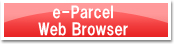
However, the "e-Parcel Secure Enterprise - Web Browser" may not be available to some customers below. In such cases, please request of us to reset password as below.
· In the case of no certificate installation in OS or browser: Usually, it prompts for client certificate selection when visiting the site above. Therefore, it's not available without your client certificate.
· In the case of the "Password Protect" function enabled: If it has been changed to be enabled ("Yes"), a password is required to authenticate when visiting the site above. Therefore, it's not available without your current password.
If you wish to reset password, please request of the e-Parcel Customer Support to reset password by e-mail (support@e-parcel.co.jp) with your e-Parcel ID specified. We are afraid that we will reset password and reply to you in the business hours (Mon-Fri 9:00-17:00 JST).